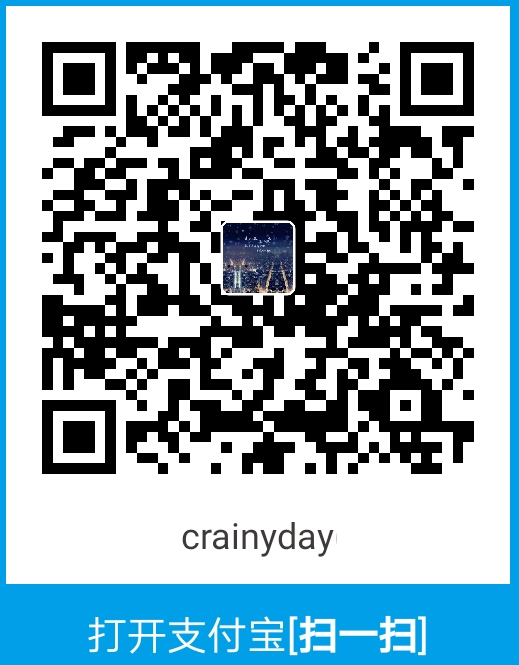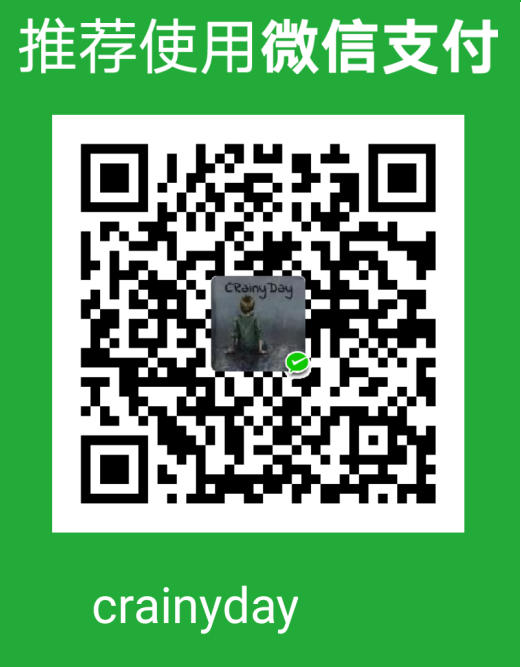Eclipse 的常用插件.
Eclipse 的常用配置.
以免重装Eclipse后忘记配置.
一.Eclipse常用插件
- 注意: 点击 Help 中的 Eclipse Marketplace 即可打开 Eclipse 插件应用市场.
- 使用 Eclipse Marketplace 安装插件较慢, 需要连接外网.
1.Spring Tools插件
Spring开发的支持插件, 在搜索框搜索
Spring Tools安装第一个即可. 不支持的话, 安装下一个.
2.DevStyle
DevStyle 插件可以修改 Eclipse 的主题, 可以改为 暗黑模式.
在搜索框搜索
DevStyle安装第一个即可.
3.Eclipse Class Decompiler
Eclipse Class Decompiler, Java反编译插件.
在搜索框搜索
Eclipse Class Decompiler安装第一个即可.
- 在想要查看的 class 文件上右键单击, 然后依次选择: Open With→Class Decompiler Viewer 即可查看.
4.SVN插件
在旧版的 Eclipse 中都集成了 SVN 插件, 不清楚哪个版本开始, Eclipse不再集成 SVN 插件, 需要的人要自己安装.
在搜索框搜索
Subversive安装第一个即可. 当然, 也可以使用 Subclipse 插件.
- ①注意: 安装时选择下述安装即可.
- ②等待安装结束并重启 Eclipse 后. 打开 Preferences 的 Version Control(Team)→SVN.
- ③找到 SVN Connector, 你点一下 SVN Connector, 它会提示你缺少 Connector, 然后你安装所有的 SVN Connector 等待重启即可.
5.QuickImage
可以更方便的在 Eclipse 中查看图片.
在搜索框搜索
QuickImage安装第一个即可.打开图片时, 需要右键单击图片依次选择: Open With→QuickImage 打开查看即可.
6.Autodetect Encoding
支持在 Eclipse 的右下角显示当前文件的编码格式和换行符格式. 当然, 支持在 编码 或 换行格式 上右键单击进行切换.
需要注意的是, 若是切换 文件的编码格式, 可能会导致部分文字的乱码(变为???).
7.批量编码转换插件
支持多种编码之间的互转, 当切换操作系统时, 可以很方便的转换项目的编码.
- ①从GitHub下载jar包, https://github.com/jiangxincode/com.lifesting.tool.encoding/releases
- ②将下载的jar放到你的 Eclipse 软件的 plugins 目录下.
- ③选择你要转换的项目, 右键单击后, 点击 properties, 再点击 Convert Setting, 之后添加转换规则.
- ④选择你要转换的项目, 在项目的 src 目录上右键单击, 再点击
Lifesting Tools→Set Encoding.
二.Eclipse常用Preferences
1.添加JDK环境
依次找到 Java→Installed JREs, Add 你安装的JDK即可.
- ①选择 Standard VM
- ②选择你的 JDK 安装路径, Finish 即可.
- ③当你有多个 JRE 环境时, 你可以切换 Eclipse 默认的 JDK 版本. 切换后保存应用即可.
- ④如果你切换了Workspace默认的JDK版本, 你需要修改 JDK 编译 level:
2.修改编码为UTF-8
①Content Types
依次找到 General → Content Types 中的 Text. 将其中的:
- Java Properties File
- JSP
等的 Default encoding 修改为
UTF-8.
②Spelling
依次找到 General →Editors→Text Editors →Spelling, 修改编码格式为
UTF-8即可.在这里还可以使用用户自定义的字典, 用于 Eclipse 检查英文单词(变量)的拼写.
③Workspace
依次找到 General→Workspace, 修改工作空间的默认编码为
UTF-8, 修改换行符样式为 Unix 即可.
④SQL
依次找到 Data Management→SQL Development, 将其中的:
- Execution Plan View Options
- SQL Results View Options→Export Format Options
中的编码格式均改为
UTF-8.
⑤Web
依次找到 Web 中的:
- CSS Files
- HTML Files
- JSP Files
将其中的 Encoding 改为
UTF-8保存应用即可.
⑥XML
依次找到 XML→XML Files, 将其中的 Encoding 改为
UTF-8保存应用即可.
3.Maven配置
- ①下载最新的maven, Maven官网.
- ②修改Maven的conf目录的 settings.xml 配置文件:
1 | <!--可以修改localRepository节点的值切换Maven本地仓库路径--> |
- ③在 Eclipse 中, 依次点击 Preferences→Maven→Installations, 添加你的 Maven:
- ④在 Eclipse 中, 依次点击 Preferences→Maven→User Settings, 将配置文件修改为你在②中修改的 settings.xml
4.高级内容提示
依次点击 Preferences→Java→Editor→Content Assist, 如下图所示, 填上所有的字母后, 点击保存应用即可.
5.Server
依次点击 Preferences→Server→Runtime Environments, 如下图所示, 再点击 Add 后, 选择你的 Server 版本, 之后选择你的 Server 路径, 之后点击 Finish 保存应用即可.